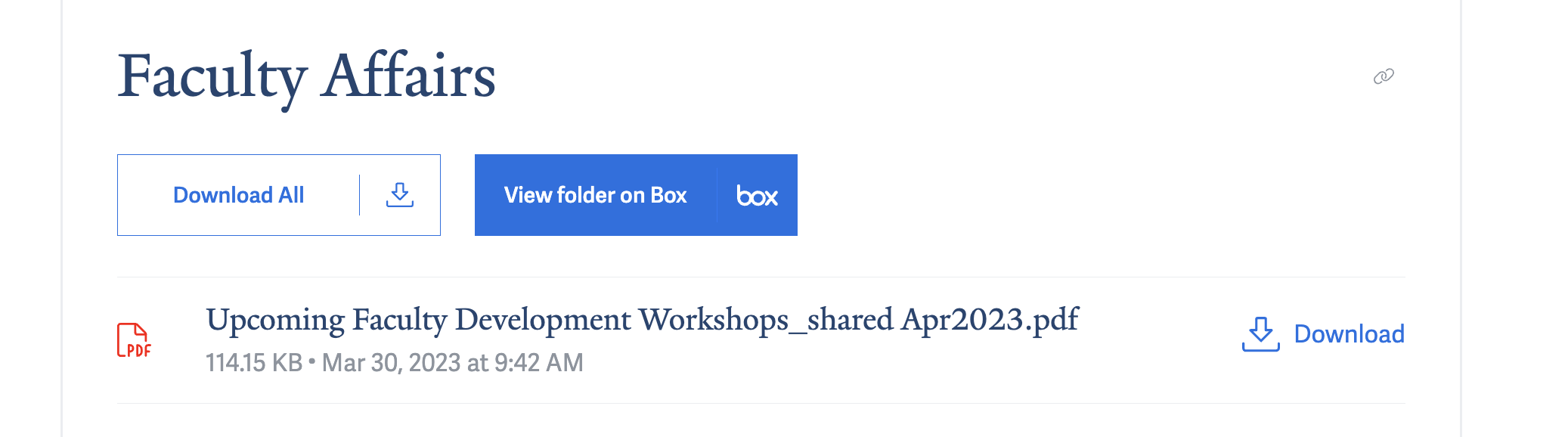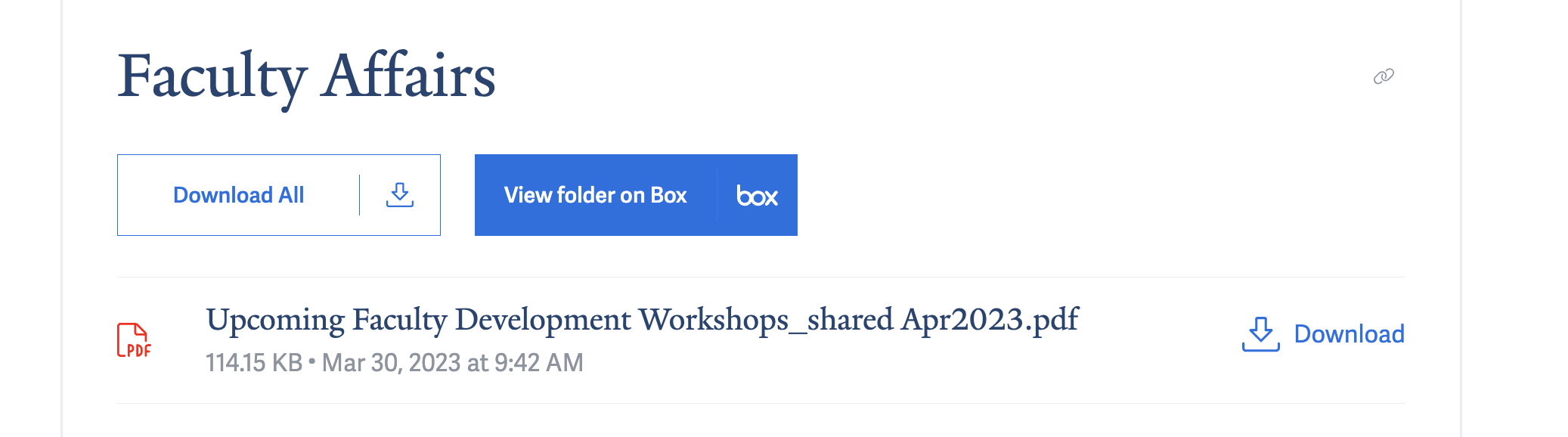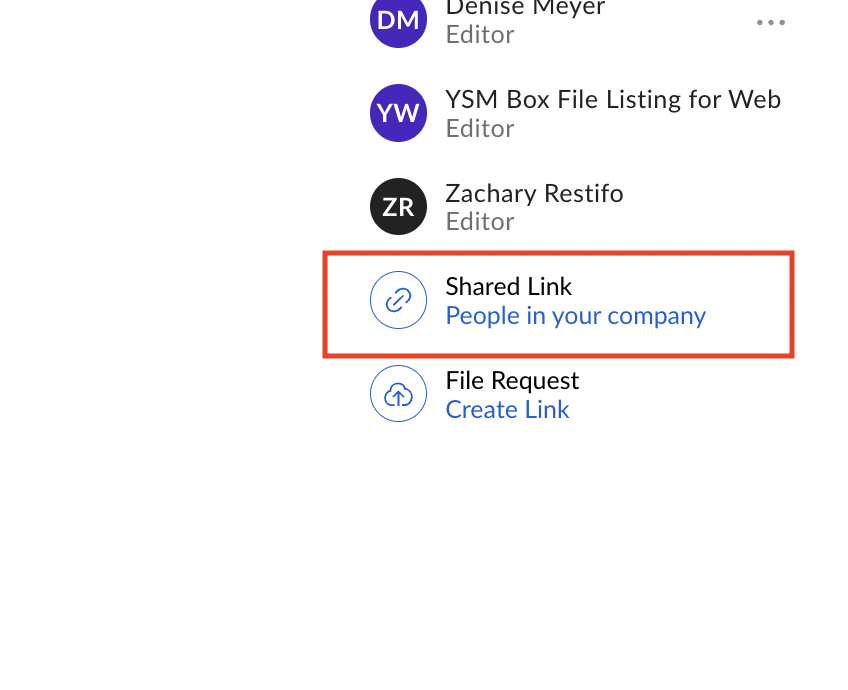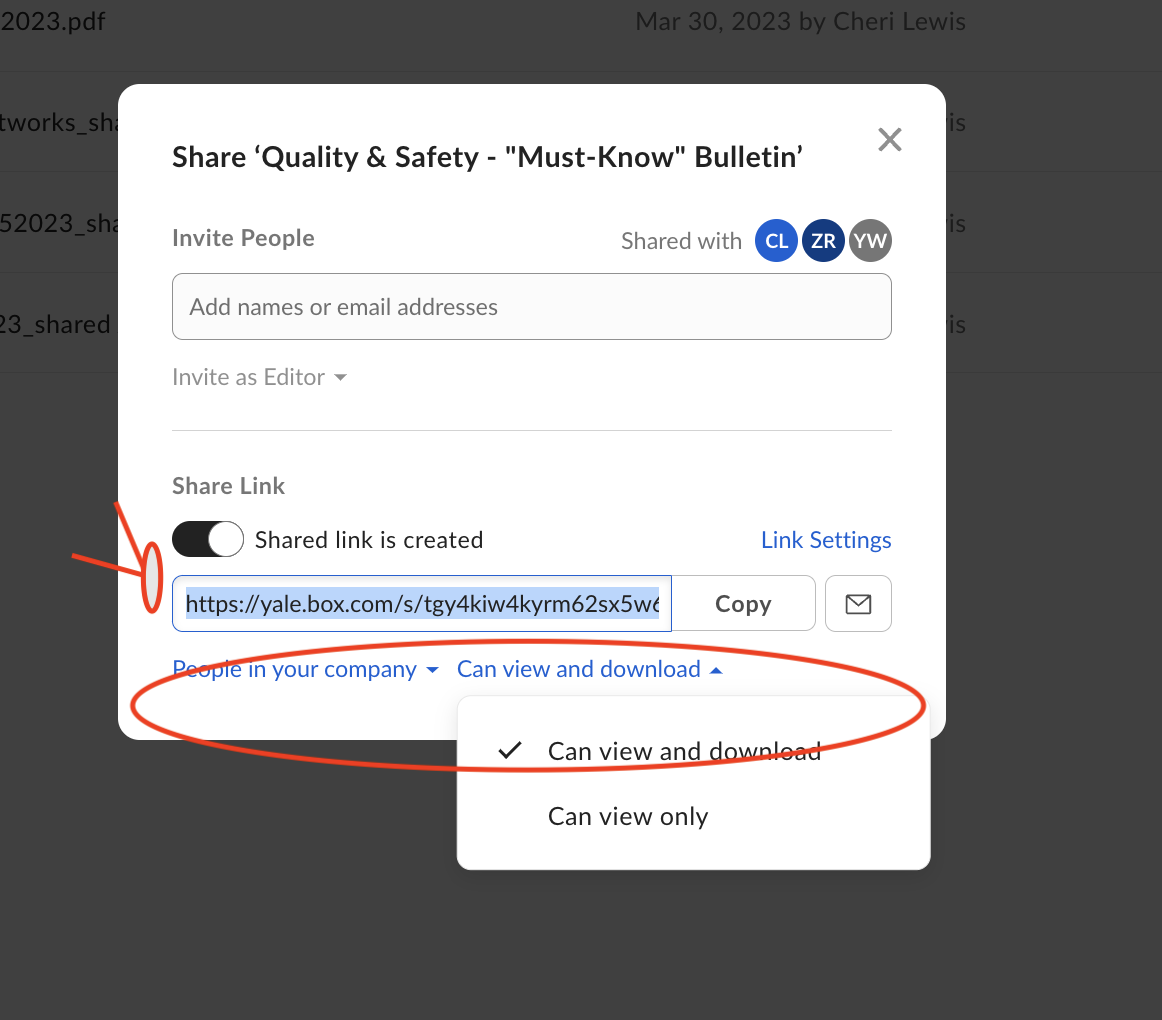In order to streamline the process of sharing documents on YSM websites and to give website stakeholders the ability to update documents directly on the websites, we have added an integration that allows you to list files hosted on Box.com on your YSM website. Sometimes documents change frequently or need emergency updates, and giving stakeholders direct control over this easy-to-update content can reduce our number of total helpdesk tickets and avoid the need for some emergency edits.
An example of how this template appears on the YSM site can be found here:
https://dev.medicine.yale.edu/web/showcase/about/box-test/
| Note |
|---|
Listing files from Box.com on the YSM website requires sharing a Box.com folder with our app. Once the files are shared with our app, they can potentially be added in a listing any page of the site. This means you must pay close attention to the sensitivity of the documents when adding them in a Box file listing. If the documents should only be accessible to a restricted audience, we must ensure that the YSM page the listing appears on is secured, and only the proper users are allowed access. |
...
Create a new folder (or select an existing one) and add the files to share on the website
While viewing the folder on Box.com, click the
Sharebutton in the top right.Copy and paste this value into the Invite People field:
AutomationUser_1787220_XpSdYCoJdH@boxdevedition.comAlso invite a member of the Web Services team so we have access to the folder if the stakeholder happens to leave the school.
From the permission dropdown, select
Invite as ViewerGenerally, the default value is
Invite as Editor
Click
Send. This will share the folder with the YSM Box File Listing for Web app, which allows us to display Box.com files on the YSM site.To have the View folder on Box button appear, you must create a shared link in box.
| Note |
|---|
Since the YSM Web Services team will not be reviewing the documents uploaded to Box.com, stakeholders must make sure all of their documents are ADA compliant. They should refer to the Yale accessibility policy for further information: https://usability.yale.edu/web-accessibility/accessibility-yale |
...