To add news, click the Add New… button, and use the available filters to find the desired news article to add to your event. When you click on an item, you will get a second pop-up. Click the Add button.
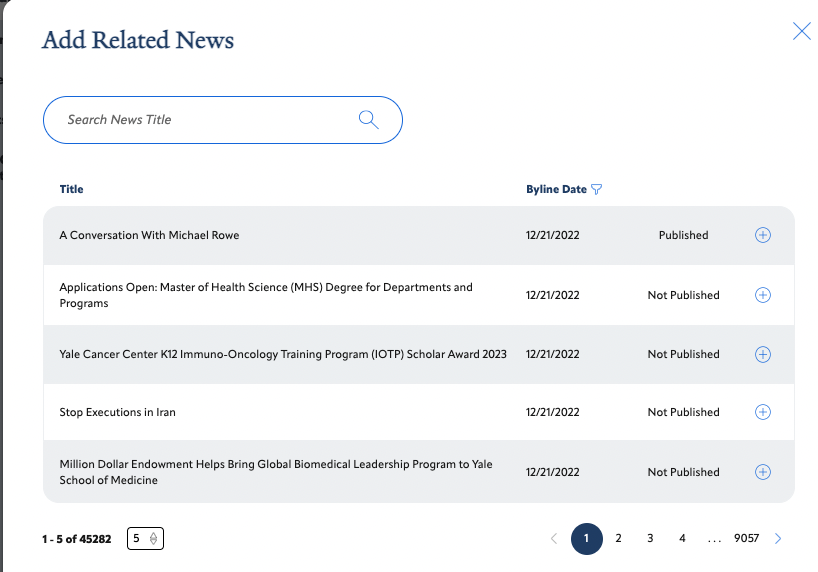
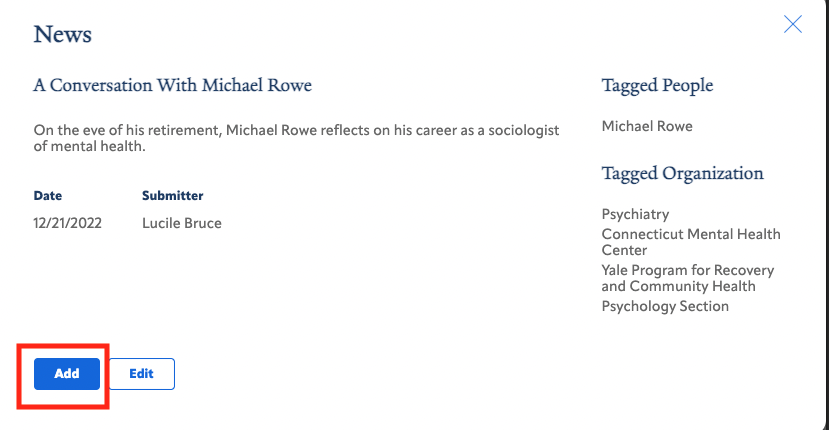
After starting to create your event in the Profile System with the Event Information tab and providing additional information about the event with the Event Content tab, the next step is the Related Materials tab.
The Related Materials section allows you to add supplementary materials to your event for the benefit of your attendees. These items are optional, but providing them can give you an extra opportunity to both advertise your event and prepare attendees for your event.
For step-by-step instructions on creating events specified by event type, visit our support documents here:
https://ysmweb.atlassian.net/wiki/pages/resumedraft.action?draftId=1709343223
For step-by-step instructions on creating events specified by event type, visit our support documents here:
https://ysmweb.atlassian.net/wiki/pages/resumedraft.action?draftId=1709343223

You can add Related Links to your event for the benefit of your attendees. To add a link, you will need to add the full URL, and the display Title that will display to users.

Likewise, you can add Related Documents for attendees in the form of .pdf, .doc, .docx, .xls, .xlsx, .rtf, or .txt. files, and has a maximum file size of 3MB.
To add a related document for your event, click Add New and add your file to the Media Library or select a previously uploaded file. Then click Add to Page (see two red boxes below).
To add more than one document, repeat the process.

The Related News option allows you to pull news articles pertaining to your event from the News and People Profile System.
To add news, click the Add New… button, and use the available filters to find the desired news article to add to your event. When you click on an item, you will get a second pop-up. Click the Add button.
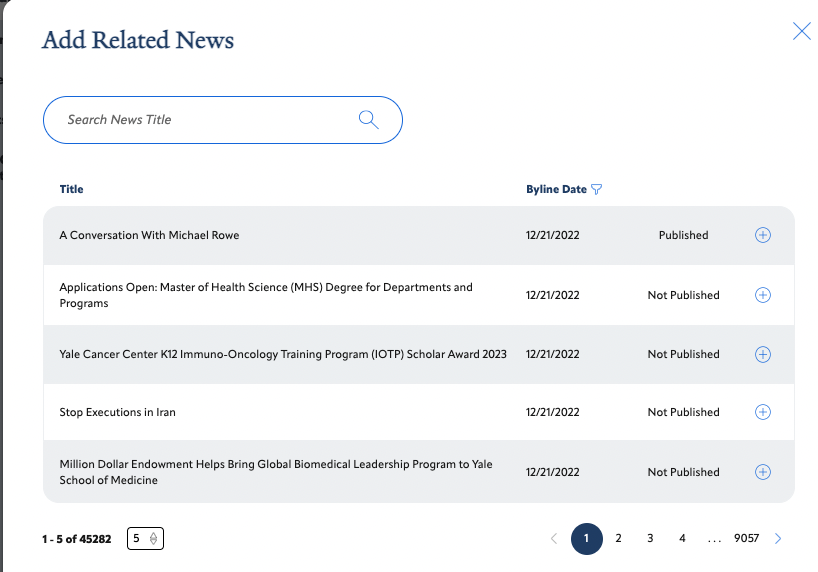
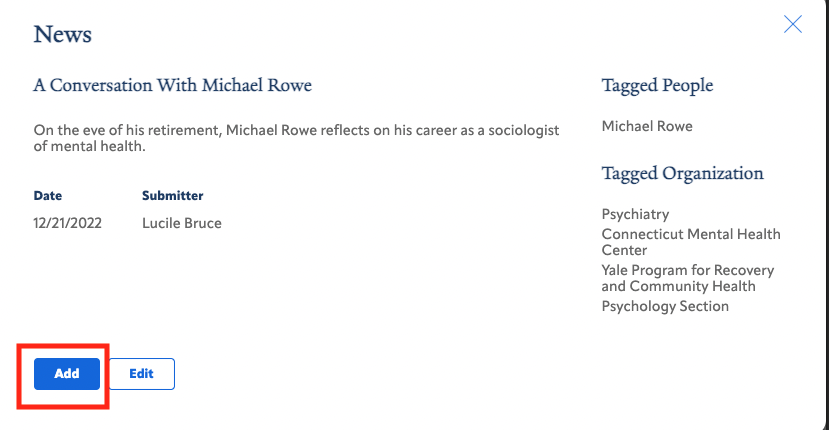
At the moment, this functionality does NOT affect how events or news appear on the public websites. This functionality will be introduced soon. |
The next step in the process of adding an event to the calendar is People & Calendars, instructions for which can be found here:
The next step in the process of adding an event to the calendar is People & Calendars, instructions for which can be found here: